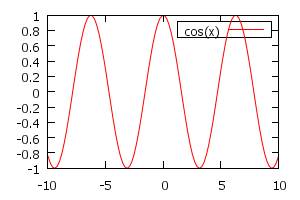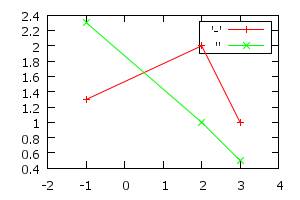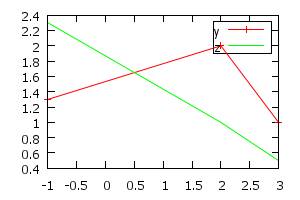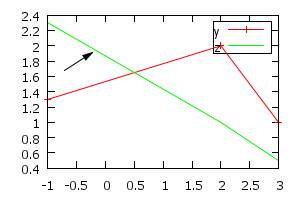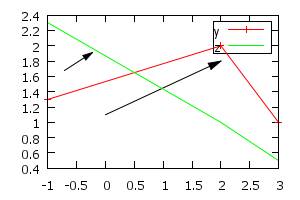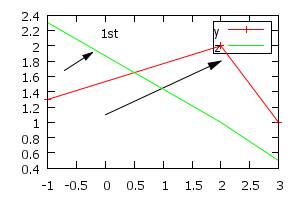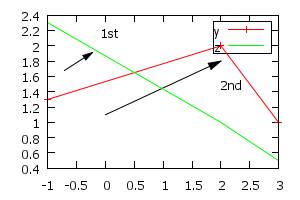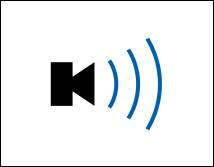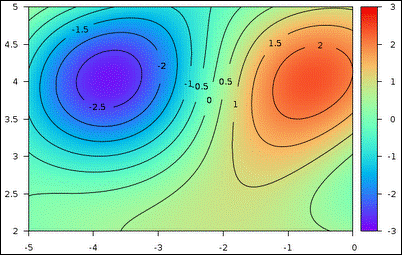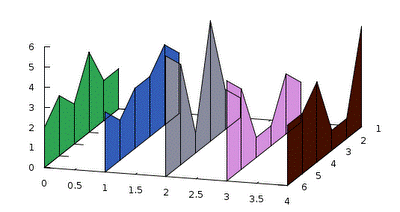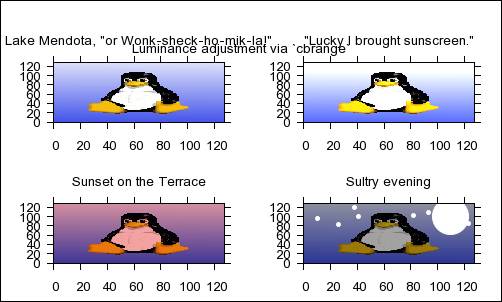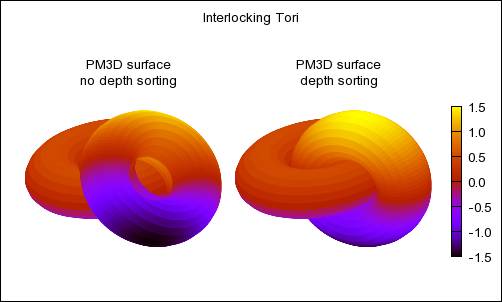QIPGraph© 1.0
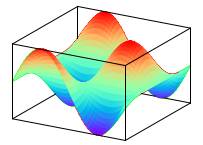
Manual
Damien Loison, March 2012
1.8.17 Bar chart / histogram
1
1.8.18 Bar chart / histogram
2
1.8.22 Rectangles, circles,
and background
1.8.25 Plot and command
window
1.8.32 More complicated
examples
1.1 Introduction
QIPGraph is
a set of C++ libraries and Excel interfaces to interact with gnuplot, a fast command line driven graphic software. Using QIPGraph, you can
create complex graphics with a few simple lines of C++ or in Excel.
Gnuplot has many advantage, in particular it accepts file commands which allows you to save and scale your work. This article is a typical example where I was able to use almost the same script with different datas to make the 64 figures.
1.2 Version
Current version 1.0, March 2012
1.3 Installation
How to install QIPGraph on your computer.
- Download gnuplot. Current last version: gp444win32.zip or check at gnuplot download
- Extract the files in the folder C:\Program Files\gnuplot. It is important to have this folder since the Excel Add-in will look into it to get the executable.
- Download QIPGraph.zip and extract all files in the folder C:\Program Files\QIPGraph.
- Open Excel and install the add-in using Tool – Add-Ins – Browse to load the file C:\Program Files\QIPGraph\ QIPGraphGUI.xla.
- C++ interface: The header files, .lib, and .dll are in the directory C:\Program Files\QIPGraph. There are no dependencies to any other library apart STL.
1.4 C++ Interface
This interface
allows gnuplot to be controlled from C++. It is designed to be minimal. In this
way the knowledge of gnuplot is almost sufficient to learn how to use the
library.
1.4.1 Example
We begin by an
example.
|
#include "C:\Program
Files\QIPGraph\QIPGraph.h" #include <vector> using namespace
QIPGRAPH; int main() { // create instance bool persist = false; //
gnuplot does not persists after end of program int width = 300; // width of the
plot window int heigh = 200; //
width of the plot window Plot
plot(persist,width,heigh); // get an instance of
gnuplot // plot function plot.command("p cos(x)" ); // fig 1 // create data, 3 columns std::vector<double> vec_x, vec_y, vec_z; vec_x.push_back(-1.);
vec_x.push_back(2.); vec_x.push_back(3.); vec_y.push_back(1.3);
vec_y.push_back(2.); vec_y.push_back(1.); vec_z.push_back(2.3);
vec_z.push_back(1.); vec_z.push_back(0.5); // send data directly to gnuplot // plot 2 curves in the same figure plot.command("p [-2:4] '-' w lp, '' w lp" ); plot.plot_Vectors("",vec_x,
vec_y); plot.plot_Vectors("",vec_x, vec_z); // fig 2 // change dir, need special command to update current dir in Plot class plot.command_cd(" cd 'C:\\Documents and Settings\\dami\\My
Documents'"); // save to a file first plot.plot_Vectors("data3.dat",vec_x, vec_y, vec_z); // plot from file plot.command("p 'data3.dat' u 1:2 w lp t 'y','' u 1:3 w l t
'z'" ); // fig 3 // plot arrow using the mouse // click on the initial position, push “5” to store the
position // click on the final
position, push “5” to store the position int number = 1; //
number of the arrow plot.command_arrow(number); // fig 4 // plot arrow giving positions (from, to) = (0,1.1) to
(2,1.8) std::string
style = ""; number = 2; plot.command_arrow(number,style.c_str(),0,1.1,2,1.8);
// fig 5 // plot label using the mouse // click on the position, push “5” to store the position number = 1; style = ""; plot.command_label("1st" ,number, style.c_str()); // fig 6 // plot label giving coordinates: (2,1.8) number = 2; style = ""; plot.command_label("2nd" ,2,style.c_str(),2,1.5); // fig
7 // obtain MOUSE_X variable (last click) double MOUSE_X = plot.get_value_double("MOUSE_X"); // obtain a vector of values std::vector<const char*>
vecMouseVar; vecMouseVar.push_back("MOUSE_X"); vecMouseVar.push_back("MOUSE_Y"); vecMouseVar.push_back("MOUSE_X2"); vecMouseVar.push_back("MOUSE_Y2"); vecMouseVar.push_back("TOTO"); // not
present std::vector<double> vecMouse =
plot.get_value_double(vecMouseVar); // result = { MOUSE_X, MOUSE_Y, MOUSE_X2, MOUSE_Y2,
NaN_d) return 0; } Remark: the shortcut “5” on plot windows is defined as the beginning of the session. |
Fig 1:
|
1.4.2 Interface
The interface has no dependency to any other program. It consists only of the header file QIPGraph.h . Basically it contains a function to send command and another to send the vectors either to gnuplot or to a file.
1.4.2.1 Namespace
All the variables and functions are declared in the namespace QIPGRAPH
namespace QIPGRAPH
1.4.2.2 Create instance
Plot(const bool& keep_
= false, const int& width_ = 300, const
int& height_ = 200)
bool persist // gnuplot does
not persists after end of program
int width // width of
the plot window
int heigh // width of
the plot window
Example
Plot plot()
1.4.2.3
Send a command
Plot& command(const char* command_);
Plot& command_cd(const char* command_);
The command_cd is here to
update some internal directory for the Plot class needed when saving a file.
Example:
plot.command("p 'data3.dat'
u 1:2 w lp t 'y','' u 1:3 w l t 'z'" );
1.4.2.4 Sending
vectors
Send
vectors either to gnuplot (if filename =0 or empty) or to a file.
Plot& plot_Vectors(const char* filename_,
const
std::vector<double>& vec1_
, const std::vector<double>&
vec2_ = std::vector<double>()
, const std::vector<double>&
vec3_ = std::vector<double>()
, const std::vector<double>&
vec4_ = std::vector<double>()
, const std::vector<double>&
vec5_ = std::vector<double>()
, const std::vector<double>&
vec6_ = std::vector<double>()
);
Example:
// save to a file first
plot.plot_Vectors("data3.dat",vec_x, vec_y, vec_z);
// send data directly to gnuplot
plot.plot_Vectors("",vec_x, vec_y);
1.4.2.5 Label and Arrow
These functions are convenient but not absolutely necessary since you can directly the command function:
Plot& command_arrow(const int& n_=-1,
const char*
style_="",const
double& xFrom=NaN_d, const double&
yFrom=NaN_d, const double&
xTo=NaN_d, const double&
yTo=NaN_d);
Plot& command_label(const char* label_, const int& n_=-1,
const char*
style_="",const
double& xFrom=NaN_d, const double&
yFrom=NaN_d );
Mainly used to plot arrow and label using the mouse. Recording the last click using “5” shortkey and then send the command. Example:
plot.command_arrow()
plot.command_label("label")
1.4.2.6 Query to gnuplot
We have several functions to
get variables from gnuplot. However if it is quite easy with an Unix OS, it is
very difficult to get a bidirectional interface with gnuplot under Windows OS.
Our solution is therefore quite slow when quering values from gnuplot and
should be avoided on Windows, if possible.
// bidirectional, avoid using for Windows
std::string
get_value_string(const char*
variable_, const char*
type_ = "s");
std::vector<std::string>
get_value_string(const std::vector<const char*>&
variables_, const char*
type_ = "s");
double
get_value_double(const char*
variable_);
std::vector<double> get_value_double(const
std::vector<const char*>&
variables_);
If the variable is not
defined a Nan_s or Nan_d constant is returned. The user must check the return
value against these values before using it.
1.4.2.7 Set paths
We can change the current folder into gnuplot using the command:
Plot& command_cd(const char* command_);
This is equivalent as to send two commands
Plot& command_cd(const char*
command_);// send commang in gnuplot
void set_current_dir(); // set gnuplot folder in the class
We can also query the current
dir:
std::string get_current_dir() // get dir stored in the DLL
We can set and query the path
of gnuplot.exe:
QIPGRAPH_API void
set_path_exe(const std::string& path_exe_);
QIPGRAPH_API std::string get_path_exe();
These functions are global in
the namespace QIPGRAPH
We can set and query the path
of the temporary folder where some temporary files are written:
QIPGRAPH_API void
set_path_temp(const std::string&
path_exe_);
QIPGRAPH_API std::string get_path_temp();
These functions are global in
the namespace QIPGRAPH
1.5 Excel Interface
Gnuplot can be a good supplement to Excel plotting.
You have installed QIPGraph GUI add-in as explained in the installation procedure.
The best way is to use the QIPGraph GUI form.
1.5.1 Excel Functions
Even though the QIPGraph form is the best way to interact with gnuplot, you can still send commands directly from Excel.

There are several functions available
1.5.1.1.1 PlotCreate
PlotCreate(string Name, bool keep, int width,
int height, bool force)
Keep = persist = keep gnuplot open after
closing excel
width and height of the
window plot
force = force to create a new gnuplot
see Create instance:
1.5.1.1.2
PlotPermanent
String_handle PlotPermanent(string xlHandle_,
string xlName_)
Used in VBA to create a permanent object, otherwise the next creation of a Plot object will overwrite it by default. This feature is necessary to avoid memory leaks.
1.5.1.1.3
PlotRemove
Void PlotRemove(string xlHandle_)
Used in VBA to remove Plot object when they are permanent.
1.5.1.1.4 PlotCurrentDir
String_handle PlotCurrentDir(string xlHandle_)
Get current directory of the
DLL and gnuplot.
1.5.1.1.5 PlotCommand
String_handle PlotCommand(string xlHandle_, string
xlCommand_)
Main function. See Send
a command:
1.5.1.1.6 PlotCommand_arrow
String_handle PlotCommand_arrow(string xlHandle_,
int xlN_, string xlStyle_)
Used to plot arrow from mouse
clicks.
See Label
and Arrow.
1.5.1.1.7 PlotCommand_label
String_handle PlotCommand_label(string xlHandle_,
int xlN_, string xlLabel_, string xlStyle_)
Used to plot label from mouse
clicks.
See Label
and Arrow.
1.5.1.1.8 PlotVec
String_handle PlotVec(string xlHandle_, string
xlfilename_, Range xlVec1_, Range xlVec2_, Range xlVec3_, Range xlVec4_, Range
xlVec5_, Range xlVec6_)
Plot vector to gnuplot or
save to file, see Sending vectors.
1.5.2 QIPGraph GUI Add-in
1.5.2.1 Excel menu
You have access to a right click mouse menu:
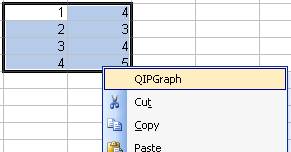
This will launch the QIPGraph GUI.
1.5.2.1 QIPGraph Form
If more than 2 cells are selected, as shown in the figure, QIPGraph will try to plot the two columns as (x,y).
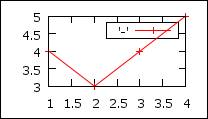
The QIPGraph form is shown below
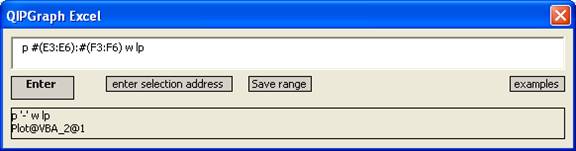
It is composed of a “command line” similar to the one in gnuplot. This command line is associated to a parser to replace the #( ):#( ) by the values of the ranges in the active spreadsheet. Therefore the command
p #(E3:E6):#(F3:F6) w lp
corresponds in C++ to:
command(p ‘-‘ lp)
// shown in the lower box
plot_Vec(,Range(E3:E6),Range(F3:F6))
If you type a command you can get the range format #( ):#( ):#( ) by
- select the range in the spreadsheet
- use the button below “enter selection address”
If you are interesting in a value of the cell instead of a range, use the string #[ ]. Example
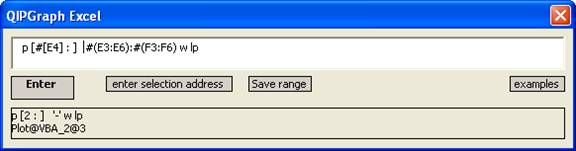
p [ #[E4] : ] #(E3:E6):#(F3:F6) w lp
means
command(p [2:] ‘-‘ lp) // shown in the lower box
plot_Vec(,Range(E3:E6),Range(F3 :F6))
1.5.2.2 Save file
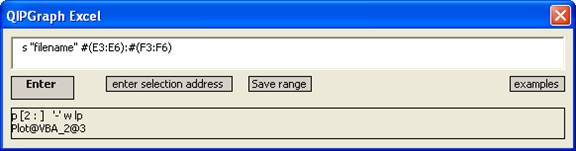
You can type the command or select the range and push the button “save range” to write the command. You have to update the “filename”, and send the command.
1.5.2.3 Editing
- When pushing the key “Enter”, the string will be sent to the parser, and then the corresponding commands will be sent to gnuplot through the QIPGraph DLL, and the plot generated by gnuplot.
- You can use a historic of the commands using the Up and Down keys.
1.5.2.4 Examples Button
The Button “Examples” opens a web page with your default browser with some examples of gnuplot command.
Moreover, in the QIPGraph GUI you can use the command cd … directly. The parser will take care of sending the two commands to the dll.
1.5.2.5 VBA programming
You can use all functions defined in the Excel interface. When creating a Plot object in VBA, you have to call PlotPermanent function to avoid to be overwritten by the next creation of object. When you do not need it anymore, use PlotRemove to release the memory. Example:
Dim GraphId As String
GraphId = Application.Run("PlotCreate") //
create temporary plot
GraphId = Application.Run("PlotPermanent", GraphId) // avoid overwrite
Application.Run("PlotRemove", GraphId) // remove
when not need anymore
1.6 FAQ
1. I do not know
gnuplot programming, could I use this interface?
Yes. Gnuplot is very easy to learn. You can see several examples below.
2. I need to start
twice gnuplot from C++ or Excel to let it works, Is it normal?
This is due to a problem in the speed of initializing gnuplot. We are working on this problem.
3.
When querying a gnuplot variable, why do I get an error even if it exist?.
Querying it again should solve the problem. The bidirectional interaction is difficult on Windows OS. This will be improved in the next version.
3. ExcelAdd-in does not seems to work?
Reduce the security of your excel to “medium”
1.7 TODO
- Unix implementation
- Print function.
- Better communication from gnuplot to C++.
- Possibility to read a vector with errors.
- Excel: Possibility to select n>2 columns to plot
- Delay problem to load gnuplot the first time from DLL
1.8 Gnuplot commands
“Clean examples”. I tried to be as simple as possible to understand the main features.
1.8.1 Arrows
# number
from-to head type style
set arrow 1 from 5,-0.5 to -5,0.5
head filled size screen 0.03,15 linewidth 1 linetype rgb "black"
# set arrow 1 to 1,1 # change head
p 0
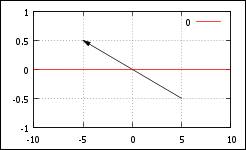
http://www.gnuplot.info/demo/arrowstyle.html
1.8.2 Lines
# from-to type color
set arrow 2 from graph 0, first
0.5 to graph 1, first 0.5 nohead linewidth 1 linetype rgb "cyan" # horizontal
set arrow 3 from 5,-1 to 5,1
nohead linewidth 1 linetype rgb "blue" # vertical
set arrow 4 from graph 0,0.5 to
graph 1,0 nohead
# from graph coordinates
p 0
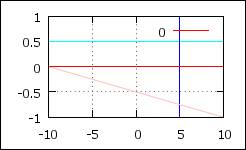
1.8.3 Axes
set xtic 2 # every 2
set ytics 0,0.5 # from 0, every
0.5
set ytics nomirror # do not show tics
at the right
set xtics add("x1"
3) # add one tic “x1” at 3
set format x "%.2f" # 2 decimals for x
set format y
"%1.0e"
# exp format for y
set mxtics 2 # minor x
tics frequency = 2
p
[0:2*pi] sin(x) t "sin"
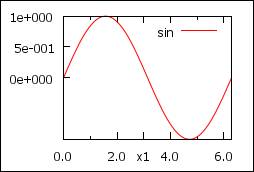
# set xtics ("NE" 72.0, "S" 42.0,
"Downtown" 12.0, "Suburbs" 122.0) # define xtics on axe x
# set format x "" # no number for x
axis
set zeroaxis # plot axis , xzeroaxis,
yzeroaxis
1.8.4 Axes with arrows
set border 3 # border left + bottom
set tics nomirror # no tics on right and top
set arrow 1 from graph 1,0 to
graph 1.09,0 size screen 0.02,15,60 filled
# axe x + type arrow
set arrow 2 from graph 0,1 to
graph 0,1.09 size screen 0.02,15,60 filled
# axe y + type arrow
set tmargin at screen 0.90 # otherwise margin calculated
automatically
set rmargin at screen 0.90 # and not sure to see arrows
p cos(x)
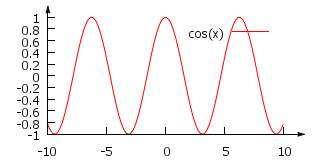
1.8.5 Axe time
set xdata time #
set axis time format
set format x "%d/%m/%y
%H:%M:%S" #
display
set xtics 5*24*60*60 rotate by -60
in # frequency in
seconds: 5 days, rotate -60 degres, inside tics
set xrange
["01/06/2003":"21/06/2003"] # time does not see to work
p cos(x)
# time = seconds from 01 january 2000
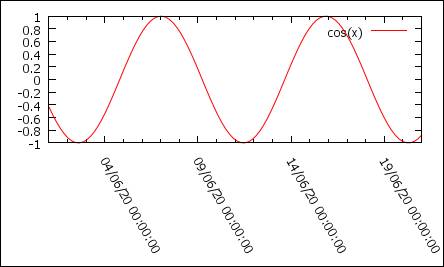
http://www.gnuplot.info/demo/timedat.html
1.8.6 Two y axes
set ytics nomirror # not same tics
left and right
set ytics -1, 0.5 textcolor rgb
"red" # left tics from -1 with 0.5 interval
set y2tics 0, 0.2 textcolor rgb
"green" # right tics
from 0 with 0.2 interval
set y2range[0:1] # right axis
range
p [0:2*pi] sin(x) lt rgb
"red" axis x1y1,sin(x)**2 lt rgb "green" axis x1y2 # plot and choose color of figures
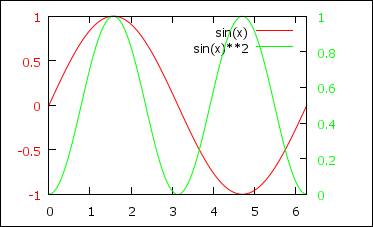
http://www.gnuplot.info/demo/multiaxis.html
1.8.7 Axes label
set xlabel "x label"
offset graph 0.4,0.05 #
standard: center, move to the right
set ylabel "y label"
rotate by 90 offset graph 0,0.4 # standard center, move to the top
set ytics 0.5 # 0.5
interval
p cos(x)
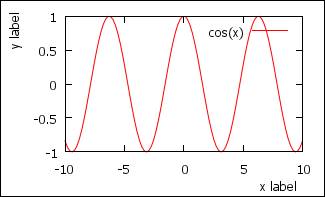
1.8.8 Label
set label 1 "label 1" at
0,0 left #
label from
set label 2 "label 1" at
0,-0.2 right textcolor rgb "red"
# label to
set arrow 2 from first 0, graph 0
to first 0, graph 1 nohead # to see the diff
set label "S" at graph
0.3,0.8 center font "Symbol,24"
# sigma "Time-Roman,12"
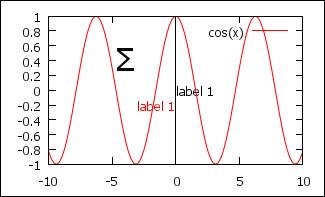
http://www.gnuplot.info/demo/enhanced_utf8.html
http://www.gnuplot.info/demo/textrotate.html
http://www.gnuplot.info/demo/textcolor.html
1.8.9 Legend
set key off #
no legend
set key 4,0.6 left #
legend from (4,0.6)
p [0:2*pi] sin(x) t
sprintf("sin%d",3),cos(x) notitle # using C format, no title for second
function
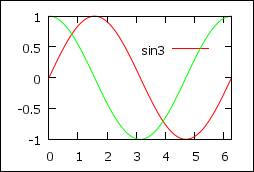
You can choose to put the legend outside:
set key below
# below the figure
set key above
# above the figure
set key outside right # outside right bottom
set key box lt rgb
"black" lw 1 # box around
legend
# set key spacing 0.7 #
reduce spacing between legend, but pb with box
p
[0:2*pi] sin(x) t “sin”,cos(x)
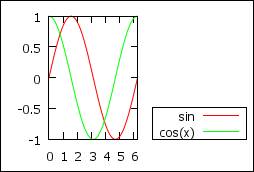
set key invert
# invert order of legend = same if invert order of plot
1.8.10Margin
set bmargin 5 # bottom, can be “l”, “r” or
“t”, useful to align multiplots
p
[0:2*pi] sin(x) t "sin"
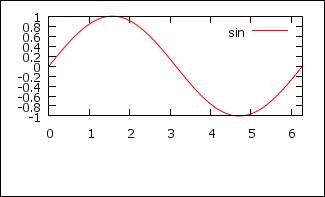
1.8.11Multiplot 1
set multiplot layout 2,1 # two
rows, 1 col
set lmargin 6 # to aligne the two figures
p x**2
set lmargin 6 # to aligne the two figures
p x**3
unset multiplot # stop multiplot mode, otherwise plot
new curves on the top
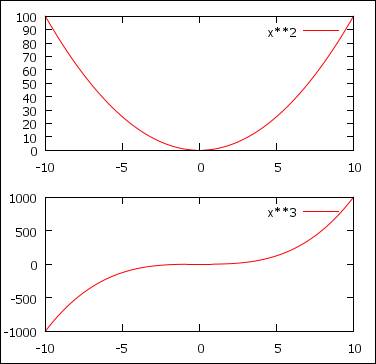
1.8.12Multiplot 2: insert
set multiplot # enter multiplot mode
p x**4
set rmargin at screen 0.70 # right margin at 0.7 in the screen
set lmargin at screen 0.30 # left margin at 0.3
set bmargin at screen 0.40 # bottom margin at 0.4
set tmargin at screen 0.80 # top margin at 0.8
p x**2 # plot insert
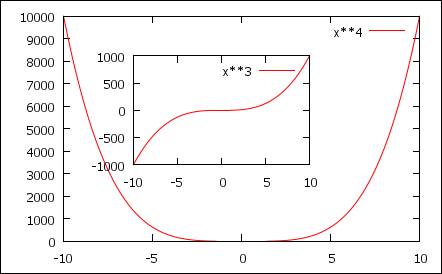
http://www.gnuplot.info/demo/multiplt.html
http://www.gnuplot.info/demo/layout.html
http://www.gnuplot.info/demo/margins.html
1.8.133D plot
set ticslevel 0. # z start at 0,
(default=0.5)
set isosample 40,40 # more accurate surface (default
10)
set hidden3d # do not show hidden
surface
set pm3d at s # s = normal, b = surface
set palette rgbformulae
33,13,10 # change color
set border 4095 # to see all borders until the top
# set grid z # if you need grid for z
sp
[0:2*pi] [0:2*pi] sin(x)*cos(y)
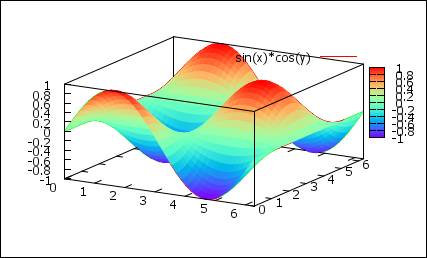
set pm3d map # map 3d to 2d
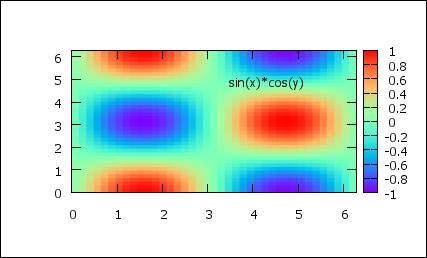
set pm3d s # go back to normal
surface
set view # 2d to 3d
sp [0:2*pi] [0:2*pi] sin(x)*cos(y)
# get the first figure in 3d
1.8.14Candelstick
http://www.gnuplot.info/demo/candlesticks.html
1.8.15Steps
http://www.gnuplot.info/demo/steps.html
1.8.16Error bars
set key left
# legend at the left of the graph
set xrange [0:6]
p 'data1.dat' u 1:2:($2/10) w e t
"abs error"\
,'data1.dat' u ($1-0.5):2:($2*9/10):($2*14/10)
w e t "ylow-yhigh" #
x:y:y_low:y_up
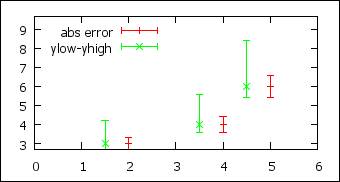
1.8.17Bar chart / histogram 1
set boxwidth 0.9 relative # size relative to the default
set style data histograms # bar
set style fill solid 1.0 border
-1 # with border , see help border
for options
p 'data1.dat' u 2,'' u 3 # show 2 bars for each row
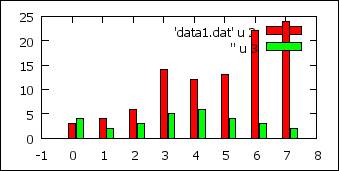
http://www.gnuplot.info/demo/histograms.html
1.8.18Bar chart / histogram 2
p 'data1.dat' u 1:2:($2*0+0.8) w
boxes notitle # last column = size of
the boxes = 0.8
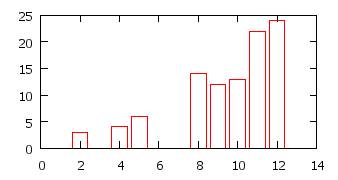
http://www.gnuplot.info/demo/histograms.html
1.8.19Fit
f(x) = a*x + b # function to fit
fit [1:6] f(x) 'data1.dat' via a,b # fit in the range [1,6] only
p 'data1.dat',f(x)
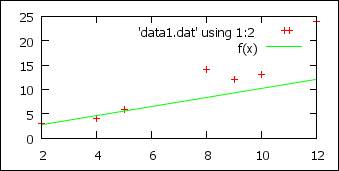
1.8.20Smooth
p 'data1.dat'\
,'' u 1:2:(1.0) w lp smooth csplines t "cspline"\
,'' u 1:2:(1.0) w lp smooth acsplines t "acspline" # (1.0) = weight
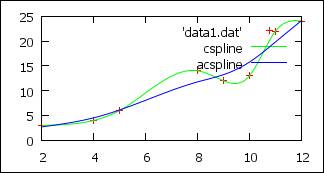
1.8.21Cumulative
# Useful to plot the cumulative
of a serie of random results from
probability distribution
# data2.dat
# 1 1
# 3 1
# 2 1
# 3.1 1
# …
p 'data2.dat' ,'' u 1:(1/13):(1.0)
w lp smooth cumulative t "cumulative"
# 13 datas, (1.0) = weight
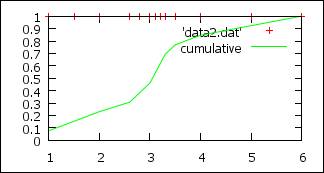
1.8.22Rectangles, circles, and background
# background with rectangle
set object 1 rectangle from screen
0,0 to screen 1,1 behind fc rgb "green" #
full screen rectangle, behind all other
set object 2 rectangle from
graph 0,0 to graph 1, 1 back fc rgb "cyan" fillstyle solid
1.0 # graph background
set object 3 rect from 0,0 to
2,0.5 fs empty border rgb "blue" # small rectangle, empty,
border blue
set object 4 circle at -3*pi/2,0.
size 1 fs transparent border rgb
"black"
p cos(x)
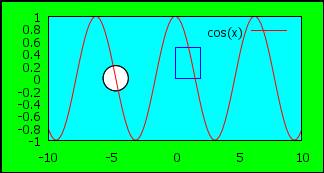
1.8.23Parametric
set size ratio 1 # size screen x = size screen
y
set parametric # enter parametric :
variable t
set trange [-pi:pi] # set range for parametric
set xrange [-1:1] # range for x
set yrange [-1:1] # range for x
fx(t,r,c) = r*cos(t/c) # function -> x, r = radius, c = to
vary parametric range
fy(t,r,c) = r*sin(t/c) # function -> y, r = radius, c =
to vary parametric range
plot fx(t,1,1),fy(t,1,1) t
"1",fx(t,0.5,3),fy(t,0.5,3) t "2" # 2nd from –pi/3 to pi/3, radius =
0.5
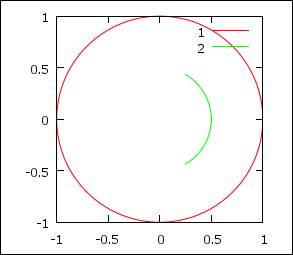
http://www.gnuplot.info/demo/param.html
1.8.24Styles
1.8.25Plot and command window
p cos(x) # plot cos(x)
plot 'file.dat' e 10 # plot only 1/10 of the points:
e=every
p 'data1.dat' u 1:2,'' u 1:3 # '' =
same file
set sample 10 # x interval by 10 for
function f(x), decrease for more accurate
set
label "test" at first 0,0.5 #
can be first, second, graph, screen, or
character
clear # clear figure
reset # reset to default the set
replot # redo last command
plot, reread data
refresh # redo last command
with memory, do nor=t read again data
pause 2 # pause 2 s
1.8.26Plot window
# Shortcuts:
# space = from plot window to
command line
# g : toggle grid
# wheel : translate y
# shift+wheel : translate x
# ctrl+wheel : zoom
# ctrl+shift+wheel: zoom x
bind c 'print
"great"' # shortcut:
print “great” when hitting c in plot windows
pause mouse "Click" # pause until click on window
plot
lower 0 # lower window 0
raise 0 # raise window 0 to
the top of the windows
test # show
possibilities of the terminal
# Mouse
print MOUSE_X
print MOUSE_Y
print MOUSE_X2
print MOUSE_Y2
print MOUSE_BUTTON
print MOUSE_KEY
print MOUSE_SHIFT
print MOUSE_CTRL
print MOUSE_ALT
pause mouse keypress
# pause until key is pressed
print "Keystroke ", MOUSE_KEY, " at ", MOUSE_X, " ", MOUSE_Y
# min max values for the graph
print
GPVAL_X_MIN
print
GPVAL_X_MAX
print
GPVAL_Y_MIN
print
GPVAL_Y_MAX
1.8.27Terminals
# eps -> latex
set term postscript eps enhance
set terminal postscript eps
enhanced color font 'Helvetica,10'
# set terminal epslatex size
8.89cm,6.65cm color colortext
# http://www.gnuplotting.org/introduction/output-terminals/
# http://www.gnuplot.info/docs/tutorial.pdf
set output "test.eps"
# pdf
set term pdf
set output "test.pdf"
# png
set term pngcairo
set terminal pngcairo size 350,262 enhanced font 'Verdana,10'
set output "fig.png"
#wxt : default windows
set term wxt
set term wxt 0 size 300,200 # window number 0, size (height*width=)
300*200
set output
# to save and restore previous
term
set term push #
remembers the current terminal including its settings
set term pop # restores it
1.8.28Strings manipulations
print
"A"."B" #
"AB"
graph(n) = sprintf("Title for
plot #%d",n) # function with C
format
p cos(x) title graph(4) # plot with “title for
plot #4”
http://www.gnuplot.info/demo/stringvar.html
http://www.gnuplot.info/docs_4.2/gnuplot.html#x1-7000019
1.8.29Scripts and Macros
#Write the last two mouse click
positions using a bind to key
bind 5 load
'mouse_keep_1.gnu' # when
pressing ‘5’ in plot window, load macro in the file
and the macro file “mouse_keep_1.gnu” is below. Each time the program is loaded, it will
1. push the last position of the mouse (mouse_x_b,mouse_y_b) to (mouse_x_a,mouse_y_a)
2. push the last click position into (mouse_x_b,mouse_y_b)
3. print the result on the screen
4. same for second axes if they exist.
if(defined(MOUSE_X))
if(defined(mouse_x_b)) mouse_x_a=mouse_x_b;else mouse_x_a=0;
if(defined(MOUSE_X)) mouse_x_b =
MOUSE_X;
if(defined(MOUSE_X))
if(defined(mouse_y_b)) mouse_y_a=mouse_y_b;else mouse_y_a=0;
if(defined(MOUSE_X)) mouse_y_b =
MOUSE_Y
if(defined(MOUSE_X)) print
"(",mouse_x_a,mouse_y_a,")"
if(defined(MOUSE_X)) print
"(",mouse_x_b,mouse_y_b,")"
if(defined(MOUSE_X)) print
"(",mouse_x_a,mouse_y_a,")"
if(defined(MOUSE_X)) print
"(",mouse_x_b,mouse_y_b,")"
if(defined(MOUSE_X)==0) print "MOUSE_X not defined, please click
on the graph";
if(defined(MOUSE_X2))
if(defined(mouse_x2_b)) mouse_x2_a=mouse_x2_b;else mouse_x2_a=0;
if(defined(MOUSE_X2)) mouse_x2_b =
MOUSE_X2;
if(defined(MOUSE_X2))
if(defined(mouse_y2_b)) mouse_y2_a=mouse_y2_b;else mouse_y2_a=0;
if(defined(MOUSE_X2)) mouse_y2_b =
MOUSE_Y2
if(defined(MOUSE_X2)) print
"(",mouse_x2_a,mouse_y2_a,")"
if(defined(MOUSE_X2)) print
"(",mouse_x2_b,mouse_y2_b,")"
With this you can load another macro to plot an arrow between the last two mouse positions:
set arrow from mouse_x_a,mouse_y_a
to mouse_y_b,mouse_y_b
you could use a more direct way using the mouse event with some if/else conditions:
pause mouse "Click" # pause until click on window
plot
1.8.30Save / load
save 'work.gnu' # save current session
load
'work.gnu' # load
session
1.8.31Write to file
command=sprintf("echo %f >
toto.txt",MOUSE_X) # define “echo ‘MOUSE_X’ > toto.txt”
system command # execute command,
here write MOUSE_X in “toto.txt”
print GPVAL_PWD # current
directory
1.8.32More complicated examples
You can do « almost » anything with gnuplot.
1.9
Online ressources
1.9.1
Documentations
http://www.gnuplot.info/documentation.html
http://www.gnuplot.info/docs_4.4/gnuplot.pdf
1.9.2
Books
1.9.3 FAQ/Questions
http://www.gnuplot.info/help.html
http://www.gnuplot.info/faq/faq.html
http://news.gmane.org/gmane.comp.graphics.gnuplot.user
1.9.4 Links
http://t16web.lanl.gov/Kawano/gnuplot/index-e.html
http://gnuplot-tricks.blogspot.com/